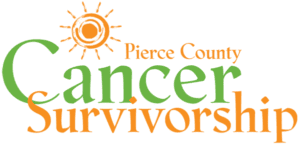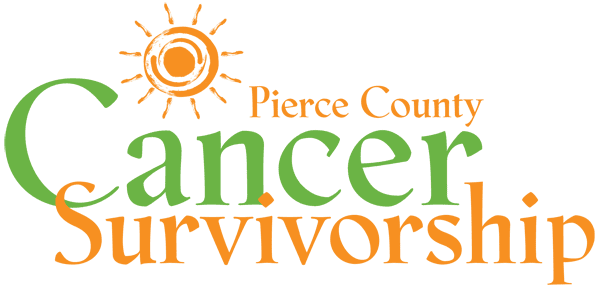How to Use the Web Portal
Step 1: Set up your Whova account
Once you’ve registered for the conference, you will need to set up your Whova account. (If you have NOT YET REGISTERED for the event, please do so here before continuing.) Whova is the virtual conference platform that you’ll use, whether you’re accessing the conference on the web or via the app.
Set up your account here using the email address you registered with. Create a password that you will remember, and write it down for safekeeping.
IMPORTANT!!! The first time you set up this account, you MUST use the SAME email address that you used to register for the conference. We really can’t stress this enough.
- If you don’t, your virtual conference portal may present you with with features that aren’t actually available—and you wouldn’t know this until you attempted to use them!
- Don’t use the Facebook login option, or any other login options, when setting up your account. Just create the account with your registration email address.
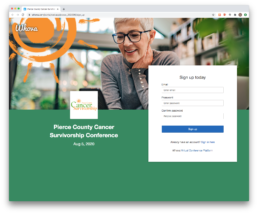
Step 2: Log in to the Whova Portal
The Whova portal is the website where most of the conference will happen. On the day of the conference, this is where you’ll go to access your sessions and use other features. (AFTER the event, many of the sessions will be made available on our regular PCCSC website, which won’t require you to log in to view.)
Once you’ve created your Whova account, you can log back in at any time using the same email address and password you set up earlier.
NOTE: You may notice when you’re logged in that the little icon in your browser tab has changed from the PCCSC logo to the blue Whova “W”. That means you’re in the portal—congrats!
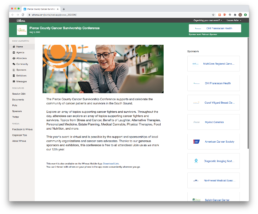
STEP 3: HOW TO AVOID A FRUSTRATING EXPERIENCE
We do anticipate a number of technical issues and questions the day of the conference, and we will do our very best to address these as they come up. Yet the single biggest problem we anticipate is participants who aren’t sure how to use the portal—or navigate around it—and who try calling us for help minutes before their session starts.
IMPORTANT!!!! One easy thing you can do to avoid frustration is to log in to the portal at least one day before the event.
By taking a few minutes now to log in and explore the conference portal and its features, you’ll know exactly what to do when it’s time for the actual event. And if you encounter any issues (like, for example, you used an email address to set up your account that’s different from the one you registered with?), you’ll spot them ahead of time, and we’ll be available to help you fix them.