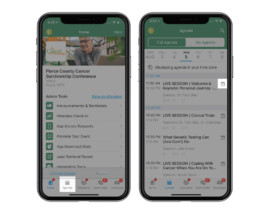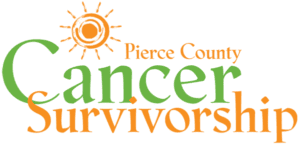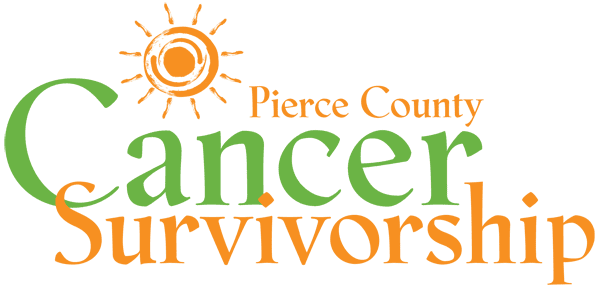Tips for Getting Started
LIVE SESSIONS VS. PRE-RECORDED SESSIONS
Live sessions will begin at their designated times. They are live but will be recorded, and will be made available to watch again on the PCCSC website after the event.
Pre-recorded sessions will become available at their designated times and will be accessible throughout the day.
WELCOME & KEYNOTE
We strongly encourage everyone to join us (either through the web portal or the mobile app) for our live welcome and keynote session, which will start at 11:30 am. This year’s keynote will be delivered by Dr. Tony Blau, who will speak about his personal journey with multiple myeloma.
SPONSORS & EXHIBITORS
It’s because of our sponsors and other supporters that we’ve been able to keep the Pierce County Cancer Survivorship Conference free to all. These—and all our exhibitors—are healthcare organizations, practices, and professionals committed to excellent cancer care and support in the South Sound.
Please take some time to visit the sponsor and exhibitor areas of the web portal and/or mobile app. Learn about and connect with these wonderful organizations.
Finding and Viewing Sessions…
…with the web portal
Access the full schedule of sessions by clicking the “Agenda” link in the left-hand navigation column.
Save sessions to your schedule by clicking the “Add to My Agenda” button next to the session you are interested in. This will save it to your schedule.
View a live session by returning to the session page at the start time. To view a pre-recorded session, return to the session page after the start time.
Ask the speaker a question! There are two ways to post a question in advance for the speaker to answer. As a courtesy, please be sure your questions are in the form of a question.
- Open on the session page and click the blue “Ask a Question” button in the lower right part of the page.
- Click the “Session Q&A” link in the left-hand navigation column on your screen. You will see a list of the sessions taking questions. Click on the session you want. It will take you to a page where you will see the questions that have already been posted. If your question has not yet been asked, click the blue “Ask a Question” button at the bottom of the page.
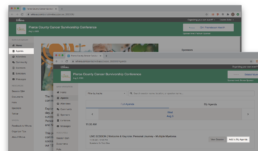
…with the mobile app
Access the full schedule of sessions by clicking the “Agenda” link (with a calendar icon) in the bottom of your app screen.
Save sessions to your schedule by clicking on the session you are interested in. This opens the details page. You will see a plus (+) sign with a link near the top that says “Add to My Agenda.” Clicking on this will save it to your schedule.
View a live session by returning to the details page at the appropriate time. You’ll see the video under the subheader “Virtual Access.”
Ask the speaker a question! There are two ways to post a question in advance for the speaker to answer. As a courtesy, please be sure your questions are in the form of a question.
- Open on the session details page and click the “Q&A” button (with the little menu icon) near the middle-right of the screen. The screen will display existing questions. If your question hasn’t already been asked, click the blue “Ask a Question” button at the bottom of the screen and type your question.
- Click the “Session Q&A” link in the left-hand navigation column on your screen. You will see a list of the sessions taking questions. Click on the session you want. It will take you to a page where you will see the questions that have already been posted. If your question has not yet been asked, click the blue “Ask a Question” button at the bottom of the page.