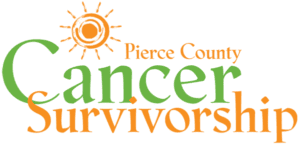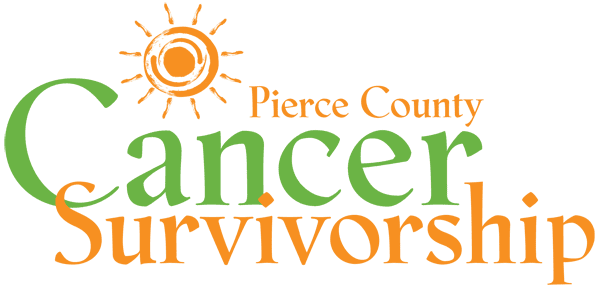How to Use the Mobile App
Step 1: DOWNLOAD WHOVA APP
Once you’ve registered for the conference, you will need to download the app and setup your Whova account. (If you have NOT YET REGISTERED for the event, please do so here before continuing.) Whova is the virtual conference platform that you’ll use, whether you’re accessing the conference on the web or via the app.
You do NOT need to download or use the app to be able to access the conference and its content. If you prefer, you can access all the same content via the website. Read how here.
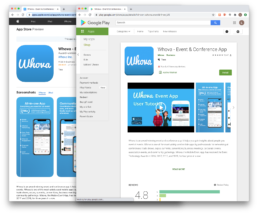
Step 2: SET UP YOUR WHOVA ACCOUNT
Open the app and set up your Whova account. Use the email address you registered with. Create a password that you will remember, and write it down for safekeeping.
IMPORTANT!!! The first time you set up this account, you MUST use the SAME email address that you used to register for the conference. We really can’t stress this enough.
- If you don’t, your virtual conference app may present you with with features that aren’t actually available—and you wouldn’t know this until you attempted to use them!
- Don’t use the Facebook login option, or any other login options, when setting up your account the first time. Just create the account with your registration email address.
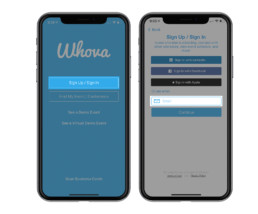
STEP 3: HOW TO AVOID A FRUSTRATING EXPERIENCE
We do anticipate a number of technical issues and questions the day of the conference, and we will do our very best to address these as they come up. Yet the single biggest problem we anticipate is participants who aren’t sure how to use the app, and who try calling us for help minutes before their session starts.
IMPORTANT!!!! One easy thing you can do to avoid frustration is to log in to the app at least one day before the event.
By taking a few minutes now to log in and explore the conference app and its features, you’ll know exactly what to do when it’s time for the actual event. And if you encounter any issues (like, for example, you used an email address to set up your account that’s different from the one you registered with?), you’ll spot them ahead of time, and we’ll be available to help you fix them.